Xubuntu is a similar version of Ubuntu. Xubuntu is a portmanteau of Xface and Ubuntu. Xface originally was an abbreviation for XForms common Environment.
Xubuntu is an elegant and easy-to-use operating system. Xubuntu comes with Xfce, which is a stable, light and configurable desktop environment.
How to Install Ubuntu/Kubuntu/Xubuntu (all Ubuntu Based Linux) Xubuntu alongside Windows ?
Answer is here and stay with us for all answer.
At First you need some Requirement for install Ubuntu/Xubuntu. Requirement are :
1) A Installation Disk, or
2) Ubuntu/Xubuntu.iso file, Bootable Pendrive, Pendrive Boot-able Software.
3) At least 6 GB Unused partition for install Xubuntu(No need Internet Connection).
Free Download .iso file and Free Pendrive Bootable Software from given link...
Now make your Pen-drive Boot-able and plug in your computer/laptop and restart. Then Follow the given step.
Step 1: When Start your computer then Xubuntu will start live mode. See image:
Step 2: Click on
"Try Xubuntu". You can see Live Xubuntu. Then you can see some drive in your Live Xubuntu Desktop. See Image :
"Try Xubuntu". You can see Live Xubuntu. Then you can see some drive in your Live Xubuntu Desktop. See Image :
Step 3: Now Double Click on "Install Xubuntu" for install Ubuntu. Then it will be run a Dialog Box. See Image :
Step 4: Now Click "Continue" then it will be run a Dialog Box. See Image :
Step 4: Click "Continue" and it will be run a Dialog Box. See Image :
Step 5: Select "I don't want to connect to WiFi network Right now" and Click "Continue" and See Image :
Step 6: It's the most important part of where you install Xubuntu. If you want to install another hard disk partition so that select "Something Else". Then Click "Continue" and see image:
Step 7: It's the most important part of Install Xubuntu. Here The given free space "16105MB" and select it. Now Clock "+" button then you can see this image :
Step 8: you need to 3 partition for install Xubuntu. They are, 1) "swap", "boot/" and "/"(Root). At first, you need create "swap" partition. it is similar to working with RAM. From the size tab give your "swap" size(I also give 4106MB) and click the "Use as" and select "swap area" and click "ok" button. "swap" partition is created. it all most done. again Clock "+" button then you can see this image :
Step 9: again From the size tab give your "boot size"(I also give 1000MB) and click the "Use as" and select "Ext4journaling file system" and click the "Mount point" and select "/boot" click "ok" button. "/boot" partition is created. again Clock "+" button then you can see this image :
Step 10: again From the "size tab" give your "root size"(I also give 10999MB) and click the "Use as" and select "Ext4journaling file system" and click the "Mount point" and select "/" click "ok" button. "/" partition is created and click "install now" then you can see this image :
Step 11: Then Select "Bangladesh Time". see previous image and click "continue" you can see this image :
Step 12: Select "Keyboard Layout". Default is "English(US)" and "English(US)" and click "continue". then you can see "Who are you?" Dialog box and fill up this from and click "Continue". see image :
Step 13: Now you Xubuntu is installing and wait 15/20 minute. See image :
Step 14: When Installation will complete then you can see a massage. see image:
Step 15: Now Click on "Restart Now" then you system will get restart and remove your installation disk.
Your Xubuntu Installation is almost Done and use a great Ubuntu version Xubuntu!!!
If you found any problem Please, Contact Us.
If this post is helpful please comment ...!!!












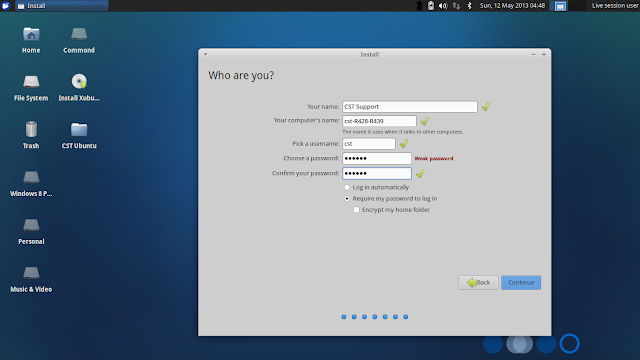





software ta use korte ashole o aktu onno typer lage
ReplyDeleteaktu onno rokom moja.use kore valo lago
awesome sala
ReplyDelete